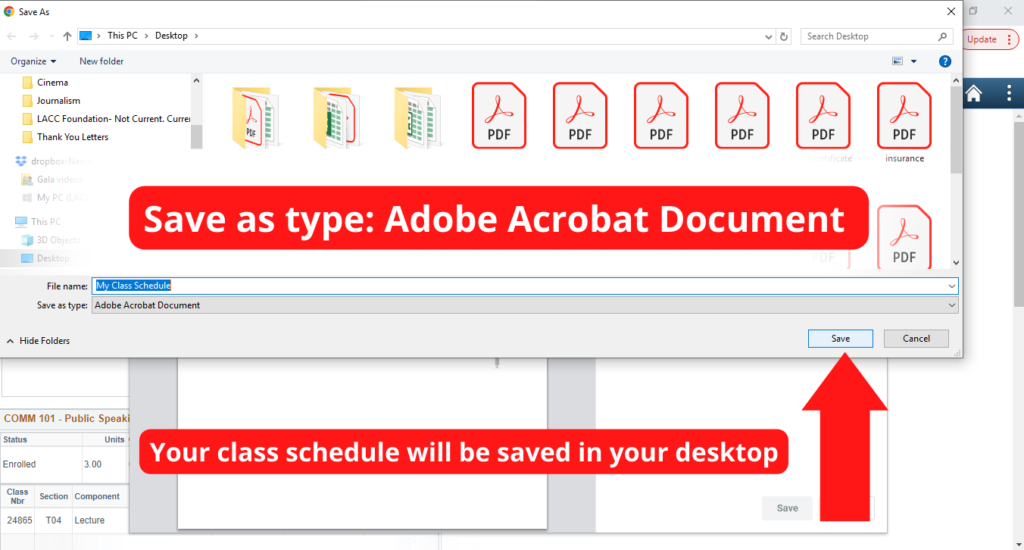How to download your class schedule
This is a tutorial only. Please use a desktop to download class schedule.
Introduction
Your class schedule displays on your Los Angeles Community College District (LACCD) SIS Registration Portal.
STEP 1
Go to the LACC home page at https://www.lacitycollege.edu/ and:
Select the ‘For Students‘ tab and click on ‘Student Email (SIS) button located in the Quick Links section. Log in with your LACCD SIS portal using your student email or SID and password.
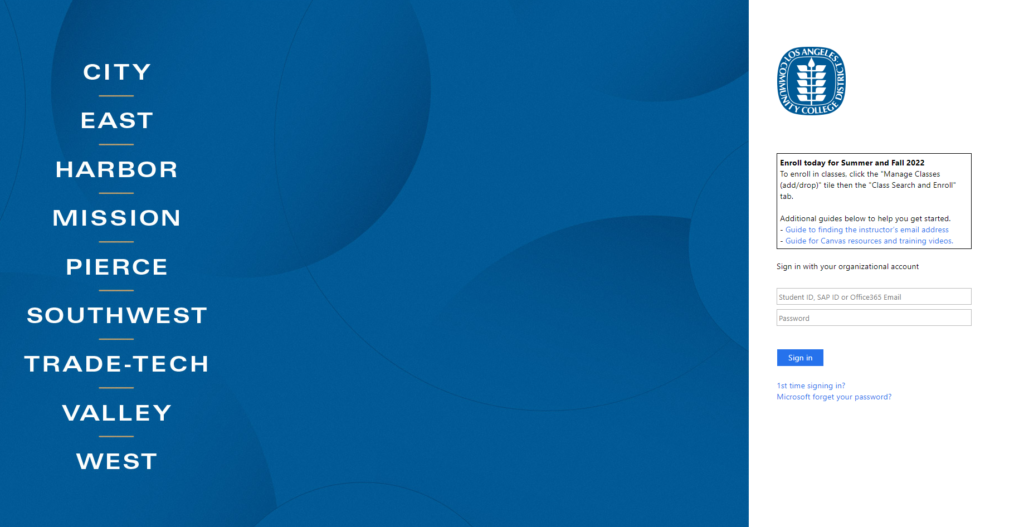
Step 2
In your LACCD SIS portal homepage, click on the ‘Manage classes (Add/Drop)’ tile.
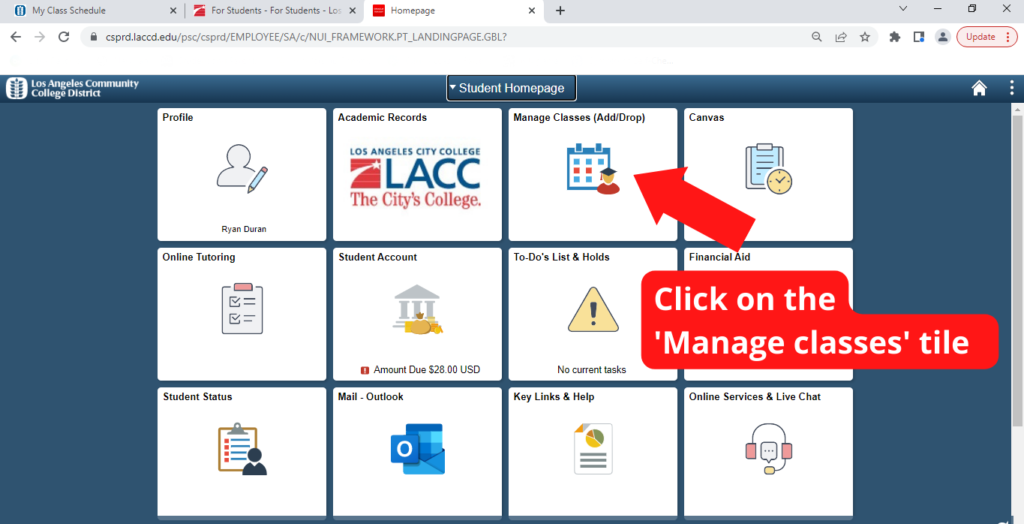
Step 3
Click on ‘My Weekly Schedule‘ then down below click on ‘View my Weekly Schedule’
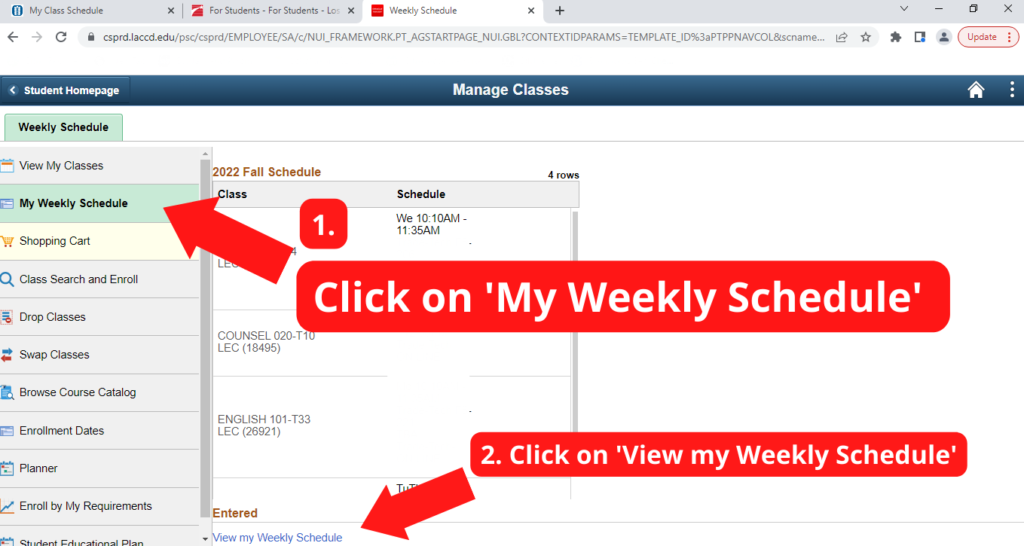
Step 4
Click on ‘list view‘ NOT ‘weekly
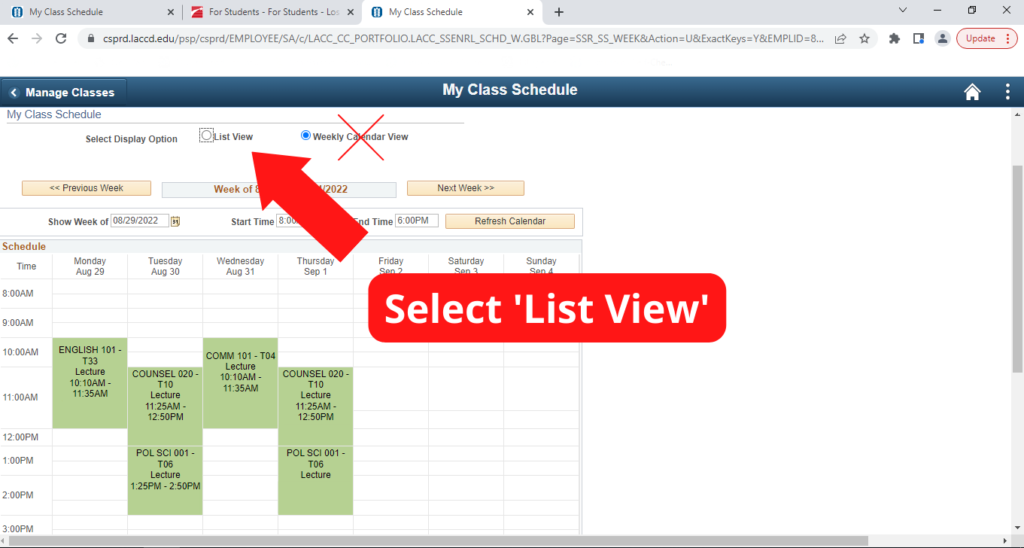
Step 5
Select the current semester you are enrolled in.
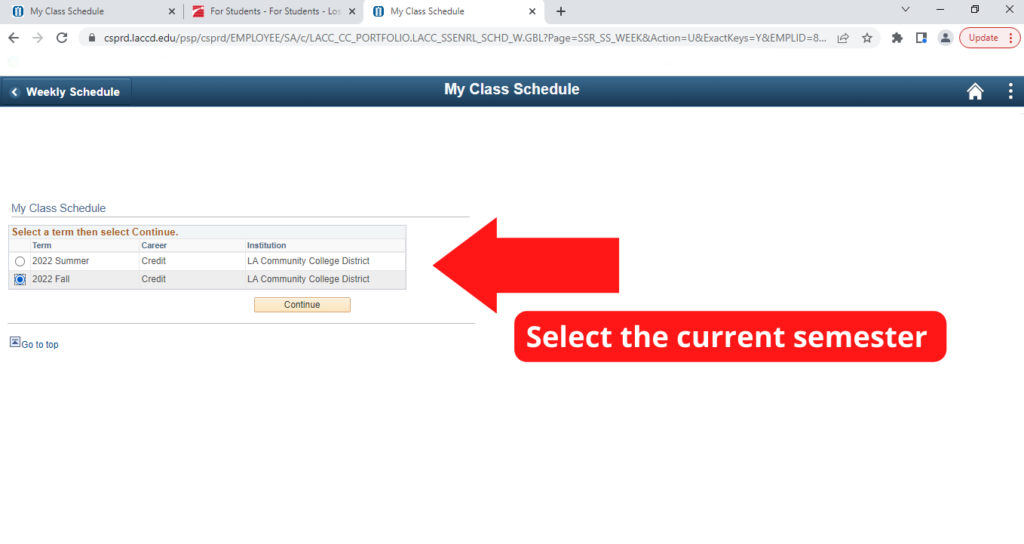
Step 6
Right-click your mouse or keypad and click on ‘print‘ (Ctrl + P)
Right-click on MAC: Press and hold the Control key while you click an item. For example, Control-click an icon, a window, the toolbar, the desktop, or another item
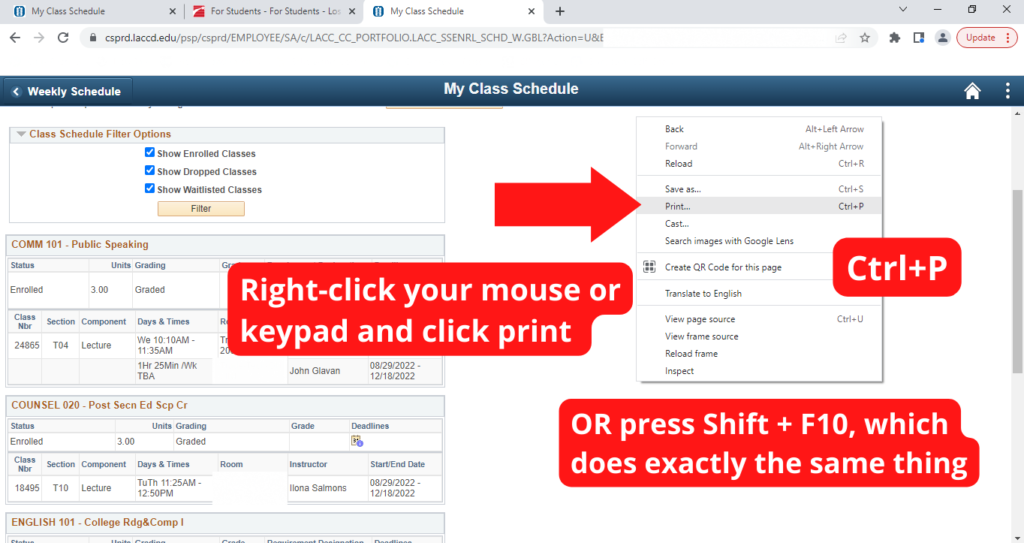
Step 7
In the Destination Dropdown menu click on ‘Save as PDF’ then click on ‘Save’
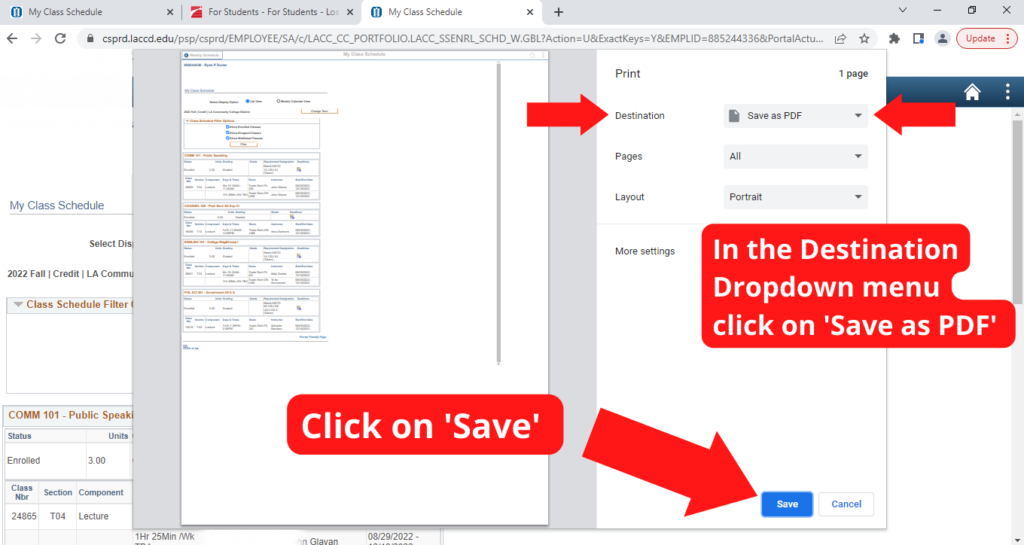
Final Step
Save document in your desktop.